Track Internet disconnections, provider outages with historical data, and automated speed testing.
For Windows, Linux, ARM64, ARMa7. Learn more by visiting www.outagesio.com
Notice: If you created an account on app.outagesio.com, simply use the same credentials to log in here.
Remote Access Service or RAS
-
The RAS feature is available on select OutagesIO hardware agents and gives owners the capability to monitor Internet services as usual but also adds the capability of remotely and securely accessing devices on the LAN where the agent is installed.
RAS gives you remote access to routers, firewalls and other configuration pages and devices without having to open ports on the main router. No open ports on the main router means nothing interesting to see for potential hackers.
The connection is a secure encrypted one accessible from the agents dashboard in the Links section when configured. The Remote controls section of the dashboard shows the configuration set by the user.
RAS can be enabled by creating at least one profile and using the Connect option to allow remote access.
Once on the configuration page, you create profiles. Profiles are a convenient way to configure access to multiple devices from the dashboard.
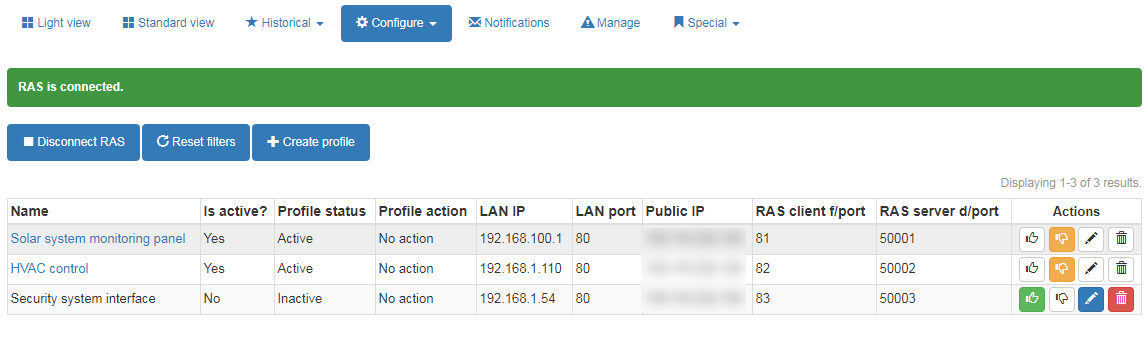
Settings include the following
Name: Enter a name that identifies which device is being accessed. For example, 'Security system'.
LAN IP: Enter the LAN IP of the device to be reached from remote.
LAN port: Enter the port of the device to be reached from remote. Note that due to the user of multiple port forwarding requirements, some experimentation may be required when dealing with port 443 devices. In some cases, using port 80 may be the only way to allow port forwarding yet remains an https connection when using it.
Public IP: Enter the public IP which will be allowed to access the remote network. In addition to requiring an authorized user being logged into OutagesIO, configuring a public IP allows only that only that IP to access the remote network.
After filling in all of the fields and clicking on Create, the profile will be saved. Accessing any of these remote devices is only one click away.
The status of the RAS service is shown both in the dashboard and in the configuration page.
Once there is at least one profile configured, if RAS is connected, a link will be shown in the dashboard and the rest in the RAS configuration page.When RAS is not being used, simply click on the Disconnect option to disable the service until it is needed again.
This feature can be used for many things from reaching a remote devices to being able to re-gain access to a network should the firewall become compromised or mis-configured preventing normal access.
-
E EchoMin locked this topic on
-
K KelAuth referenced this topic on
