Track Internet disconnections, provider outages with historical data, and automated speed testing.
For Windows, Linux, ARM64, ARMa7. Learn more by visiting www.outagesio.com
Notice: If you created an account on app.outagesio.com, simply use the same credentials to log in here.
Howto: No hops, no pings in your dashboard
-
When installed correctly, the OutagesIO agent will troubleshoot your Internet service and provider automatically, logging all problems and showing them in your dashboard. Of course, your agent must be communicating with OutagesIO properly for it to work. Here are some tips.
Agent reset
If you have just reset your agent, you may see a warning like 'Missing hops: Learn more here'. That link leads to this post. Simply allow the agent to run for a while and this notice will disappear when new hops are sent to OutagesIO.
No hops and/or no pings
If you do not see 'sending updated hops' in the Recent events section or pings in your Pings graph, your agent is not working correctly and cannot log Internet and connectivity problems.
One of the tests involved in connectivity monitoring is source/destination ICMP. It also uses standard ports port 80 (http) and 443 (https). If your agent cannot fully communicate with our network, it will not be able to log and confirm problems for you.
MUST install with full admin privileges. If installed on Windows, you must be logged in with FULL administrator privileges. Installing without full administrator rights could prevent the installer from updating the Windows firewall and/or could prevent the agent from communicating altogether.
Firewall/virus scanner. The Windows machine running the agent may be blocking ICMP with its firewall or virus scanner.
Network firewall. No matter if using our PC software or our hardware agent, the local network router/modem firewall may be blocking ICMP.
Uninstall previous version. On Windows, if re-installing an agent, remove any previously installed agent if one is already installed. If an agent is already installed on your PC, the installer will only uninstall the previous version then end. If you did not save the file to a location that you know on your PC, you will have no way of restarting the installer.
Rather than installing directly from your browser, it is best to download and save the agent to a known location on your PC so that you can restart the installer if it ended after removing a previous version. This is not an issue if you do not have an agent already installed.
Updated Windows. Some may find that the installation fails. This is usually because Windows is not fully updated. Please update Windows before installing the agent in case the operating system is missing a required MS package. Win7 MUST have at minimum service pack 1 installed.
How do I know when my agent is working properly? You will know when your agent is communicating correctly once you see 'sending updated hops' in the Recent events section of your dashboard and pings coming into the Pings graph further down the same page.
-
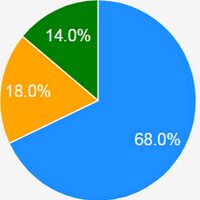 O OutagesIO_Support referenced this topic on
O OutagesIO_Support referenced this topic on
