Track Internet disconnections, provider outages with historical data, and automated speed testing.
For Windows, Linux, ARM64, ARMa7. Learn more by visiting www.outagesio.com
Notice: If you created an account on app.outagesio.com, simply use the same credentials to log in here.
About: Inactive / Excessive outages and notifications
-
Before setting notifications to send inactive emails/SMS or alerts, a basic knowledge of what constitutes an inactive status should be understood.
There are only two kinds of Internet disconnections. One is an IP routing issue and the other is almost anything else. While this may sound like an attempt at humor, let's try to explain what this means.
Inactive status
Inactive = from 20 sec (from last trace) to 29 min 59 sec at which point it will be considered Disconnected.
An agent is considered inactive if it has not communicated with the OutagesIO network for about 20 seconds since its last connection.
Inactive statuses do not imply that there is or was an Internet outage and only that the agent was not able to communicate with the OutagesIO network in a timely manner.
The number one mistake new members make when they see inactive or disconnected statuses are to restart the agent service, the PC it is running on or rebooting the hardware device. By doing so, if there was in fact a real IP outage in progress, that log will be lost since the agent was restarted. Never restart the agent unless there is a certainty of no IP outage otherwise, the report will be lost.
By leaving the service/PC/hardware agent running, if there is or was in fact an outage, the agent will send its report as soon as it is able to re-establish a connection to the Internet and/or the OutagesIO network.
If there is or was no IP outage yet the agent experienced an inactive or disconnected status, it must be understood that there are many other factors that could have caused such a status.
Cable (coax) and Wireless provided Internet services for example may experience signal level issues which is something that the agent cannot know about or monitor. Signal problems do not generate IP outage information because there simply aren't any to report. If the provider suffers IP problems, the agent will always log and report such problems. If you suffer a lot of intermittent disconnections but do not see outages in your reports, it could mean a hardware/signal problem somewhere.
Disconnections can happen for many reasons which are not IP or signal level related. Consider a cable or connector slowly failing, a faulty router configuration either with the local device or even the providers. A failing interface and many other things could cause the agent not to reach the OutagesIO network or the local Internet connection seemingly not working for moments at a time. Perhaps a network provider along the path that the agent is taking back to the OutagesIO network failed which does not imply an outage with the local provider.
All of these things must be taken into account. For these very reasons, enabling inactive notifications could easily overwhelm someone if they are not aware of these things. In most cases, inactive notifications should only be used/enabled when trying to find the source of a problem which requires knowing about potential disconnections as quickly as possible.
Before enabling inactive notifications, please take the above into consideration.
Excessive outages
Every now and then, one may see a noticeable increase of outages. These could be just a few or in some cases up to hundreds per hour.
But, what to they mean?
These events are reported because the agent is very sensitive and is able to detect interruptions as short as milliseconds. The agent has a minimum setting of 1+ seconds (select-able) in order to be useful to the average Internet user.
Short outages are very normal in IP based communications but ongoing excessive outages are indicative or a problem, either temporary or which needs to be addressed. There are many reasons for short outages but most are related to hardware failure, programming errors, wires failing among other things.
Short outages typically do not affect most people and are often not even noticed unless using Voice over IP phones, video conferencing and other real time services where quality and reliability could degrade.
When using services such as video streaming which buffer data in advance, then you may not notice short outages and your movies will continue playing even as short outages happen. If you do see buffering, this typically means that your Internet connection is having problems.
So, what about those short outages in my reports?
By monitoring for a while, you should be able to start seeing a pattern and can help to determine where and with whom the problems are.
However, if short outages are not causing you any problems, you may remove them from your graph by using 'minimum outage' setting.
Here, you can can set the minimum you’d like to see in your Outages graph. When set to 3+ seconds for example, your graphic outage report will only show outages of 3+ seconds.
Keep in mind that textual reports (Extended, historical) will always show all events, no matter the settings. This is because the agent is always reporting any and all outages to be correlated with others in your area. Hiding them by using the minimum outage settings does not take care of the actual problem.
-
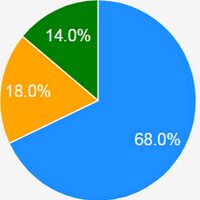 O OutagesIO_Support referenced this topic on
O OutagesIO_Support referenced this topic on
-
K KelAuth referenced this topic on
-
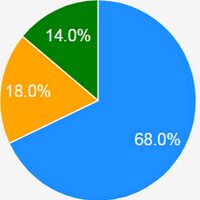 O OutagesIO_Support referenced this topic on
O OutagesIO_Support referenced this topic on
-
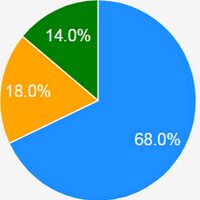 O OutagesIO_Support referenced this topic on
O OutagesIO_Support referenced this topic on
