Track Internet disconnections, provider outages with historical data, and automated speed testing.
For Windows, Linux, ARM64, ARMa7. Learn more by visiting www.outagesio.com
Notice: If you created an account on app.outagesio.com, simply use the same credentials to log in here.
Prestaging activation notice
-
This is the Prestaging page.
This page replaces what used to be known as the Community reports.
This page is to ensure that your agent is communicating properly before upgrading to create the dashboard and start receiving/showing data.
Note that when first installed, it takes a little time (days) for data to start showing in all sections of your dashboard.
Missing hops warning
Before a new agent can be licensed, it must be communicating correctly with our network.
When installed correctly, the OutagesIO agent will troubleshoot your Internet service and provider automatically, logging all problems and showing them in your dashboard.
No hops and/or no pings
If you do not see 'sending updated hops' in the Recent Events, Agent Communications section or pings in the Pings graph section, it means your agent is not working correctly.
One of the tests involved in connectivity monitoring is source/destination ICMP.
If your agent cannot fully communicate with our network, it will not be able to log and confirm problems for you.The most common reason for this problem is failing to use the Administrator account when installing our software.
MUST install with full admin privileges
If installed on Windows, you must be logged in with FULL administrator privileges.
Installing without full administrator rights typically prevents the installer from updating the Windows firewall to give the agent ICMP access to the Internet.
This would prevent the agent from running some of the tests required to detect Internet problems.
Some reasons why ICMP could be blocked include;
Firewall/virus scanner
The Windows machine running the agent may be blocking ICMP with its firewall or virus scanner. The rule may not have been added during the installation stage.
Network firewall
No matter if using our PC software or our hardware agent, the local network router/modem firewall may be blocking ICMP.
How do I know when my agent is working properly?
You will know when your agent is communicating correctly once you see 'sending updated hops' in the Recent Events section of your dashboard and pings coming into the Pings graph further down the same page.
Once your agent is communicating correctly, you will be able to see the 'License your agent' option to finalize the installation and start monitoring your Internet and service provider.
If you have problems solving this issue, please feel free to post in our forums and we will try to help you.
-
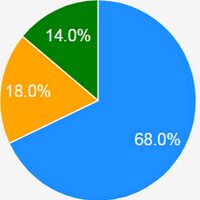 O OutagesIO_Support forked this topic on
O OutagesIO_Support forked this topic on
-
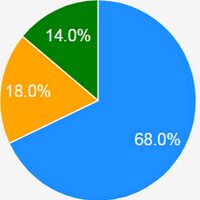 O OutagesIO_Support locked this topic on
O OutagesIO_Support locked this topic on
