Track Internet disconnections, provider outages with historical data, and automated speed testing.
For Windows, Linux, ARM64, ARMa7. Learn more by visiting www.outagesio.com
Notice: If you created an account on app.outagesio.com, simply use the same credentials to log in here.
Creating agents, troubleshooting install problems
-
This page is for Windows installations only.
About the agent, why it's needed
To collect details about your connection and provider, a software 'agent' must be installed on a PC at the location you would wish to monitor. Or you can optionally buy/use our hardware agent.
During the installation, you'll be asked to enter some keys. These keys are used to assign the software being installed on your PC to the reports that will be created in your OutagesIO control panel to monitor the results.
The software on your PC and the reports in your dashboard coexist.
The two work together, one cannot work without the other.Without the agent, nothing can be monitored, data cannot be sent to your dashboard. Without the dashboard, you could not see the resulting data.
Please keep this in mind when deleting one or the other.
Steps to follow
We continuously try to improve the service and currently have a three step process for installing Windows agents. The process has worked thousands of times and will for you if you follow the three important notes.
When you get to the step 3 installation box, please review the notes provided carefully.
-Temporarily disabling security software may be required.
-MUST be logged in with Administrator rights to install.
-Uninstall previous version first if one exists.If you follow the directions, you will have an agent installed and running on your PC in a few minutes. On the right hand side, you will find additional details and explanations on why the above three items are important.
If you have problems, please post your question here in these forums.
-Security software running on the PC/device may try to prevent the firewall update or the agent from communicating over the Internet which is required.
-You must be logged into the PC using an account that has full administrative access or the installer may be unable to update the firewall.
Deleting the software on PC or deleting agent from dashboard
The agent software is associated to a report in your control panel. If you remove the software from your PC/device, the associated report will no longer be updated.
Likewise, if you remove the agent from your agents list, your PC agent will no longer be able to update its associated report.In your dashboard, you'll find a Manage section where you can re-install. You do not have to delete and re-create agents, you can continue using the same one you already created.
Even if a report is no longer being updated, you may keep it on OutagesIO until it is auto removed. A warning will be sent before removal, offering an opportunity to re-install the software on your PC/device.
Troubleshooting
If you see 'please wait while the credentials are being checked' and nothing else happens or notice that the agent is not communicating with your dashboard, this usually means the installer was not able to continue properly.
The main reasons this could happen are;
-the wrong keys were entered. Be sure to cut/paste the keys being shown after you click on the agree button.
-the installation was not started with a user that has full administrative access to the PC
-the installer was not able to update the firewall for some reason or there is a virus scanner or some other protective service preventing the installation from completing.
If the local firewall is not updated, the service will not be allowed to communicate over the Internet and so cannot reach the OutagesIO network to start running.
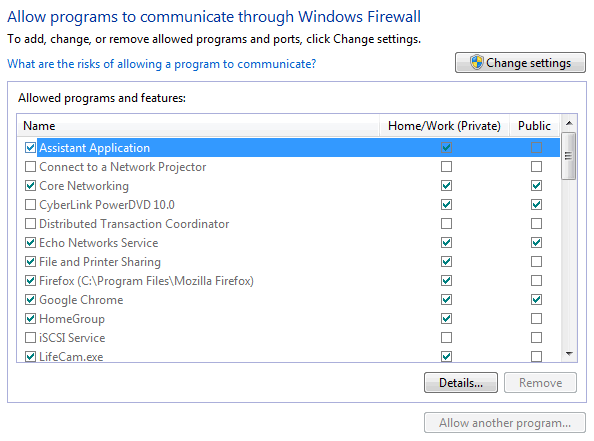
If you do not see the Echo Networks Service rule after trying to install an agent, it means something blocked the installer.
You could try manually creating the rule as shown in the image and making sure the user doing the install has full administrative access.
Next, check to see if the software was in fact installed. If it was, after adding the firewall rule, you may only need to restart the Echo Networks service then check the dashboard for that agent to see if it is communicating.
The other option is to uninstall the agent first, then re-install as usual and this time it should work.
Reasons for seeing 'Click to complete
Creating an agent also requires downloading and installing the software on the PC/device in order to begin sending data to its associated report.
The agent is not installed correctly. If you do not see hops in the Standard view/Recent events and/or Pings coming in, it means something is blocking the agent from fully communicating with OutagesIO.
This usually means either ICMP is blocked on your PC/device or router or firewall.Auto removed - This ID (agent) will be automatically removed 24hrs from the time it was created to prevent cluttering your control panel.
Simply create a new agent if the current one is removed before you completed the installation.
-
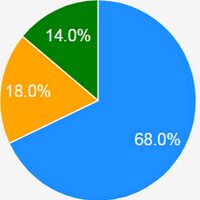 O OutagesIO_Support referenced this topic on
O OutagesIO_Support referenced this topic on
-
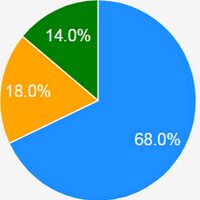 O OutagesIO_Support referenced this topic on
O OutagesIO_Support referenced this topic on
-
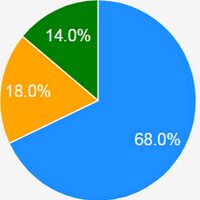 O OutagesIO_Support referenced this topic on
O OutagesIO_Support referenced this topic on
-
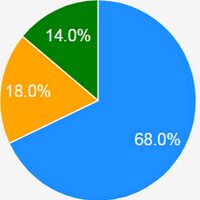 O OutagesIO_Support referenced this topic on
O OutagesIO_Support referenced this topic on
