Track Internet disconnections, provider outages with historical data, and automated speed testing.
For Windows, Linux, ARM64, ARMa7. Learn more by visiting www.outagesio.com
Notice: If you created an account on app.outagesio.com, simply use the same credentials to log in here.
Trying to install on Linux
-
I've been keeping an eye out on this and there isn't enough information to know anything yet.
Maybe you can share a little more info.
For example, the providers router/modem, this is the only device on your network that you connect to? Meaning, you do not have a switch or another router before theirs? Your Internet connections are directly from their device?
I ask because I see that your hop one which appears to be your gateway has used four different private network segments.
10.60.10.1, 10.31.1.1, 10.34.10.1 and 10.38.1.1. After that, it goes to a public IP.
In this case, things are not obvious and this happens now and then. I'm sorry it's happening to you and I wish OutagesIO could help you but there is just not enough information and some things are not quite usual.
-
Finally, a light just went off and it was right in front of my face all the time.
Looking at your reports again, I just noticed that your pings are no longer coming in. Then I remembered you mentioned being on a VPN connection.
I assume you are running your VPN client on your PC and not on your router? Meaning, your entire network becomes part of the VPN.
I think something, probably your VPN settings are filtering ICMP which is preventing outages from coming in.
When you connect to your VPN, it changes the route which explains partly why I'm seeing odd things with your hops.
So what seems to be happening is that as you establish a VPN connection, the agent can no longer communicate with our network in a way that tests your connectivity because one of its tests are the pings that you can see are missing in your reports. Also, once you set up a VPN, you aren't networking to a remote destination in the usual TCP/IP way, all of your traffic is flowing through your VPN provider.
This would also explain why your speed tests aren't coming in. It's probably because your VPN provider blocks those tests. If all of their customers were speed testing, the VPN provider would have zero bandwidth to offer their services.
Assuming you are not using your router/modem to VPN, the solution for you to monitor your Internet connection would be our hardware agent. It would run independently of your VPN.
-
I've been keeping an eye out on this and there isn't enough information to know anything yet.
Maybe you can share a little more info.
For example, the providers router/modem, this is the only device on your network that you connect to? Meaning, you do not have a switch or another router before theirs? Your Internet connections are directly from their device?
The phone(DSL) cable comes from the filter directly into the modem/router. Just one box providing Wifi and 4 unused LAN ports. Both my computer and phone are directly connected to the Wifi of the modem. I have turned off the VPN and will keep it off to see if that makes a difference.
I ask because I see that your hop one which appears to be your gateway has used four different private network segments.
10.60.10.1, 10.31.1.1, 10.34.10.1 and 10.38.1.1. After that, it goes to a public IP.
Could that be when the VPN switches servers?
In this case, things are not obvious and this happens now and then. I'm sorry it's happening to you and I wish OutagesIO could help you but there is just not enough information and some things are not quite usual.
Lets see. I hope this also helps you in some way!
-
10.60.10.1, 10.31.1.1, 10.34.10.1 and 10.38.1.1. After that, it goes to a public IP.
Could that be when the VPN switches servers?
It's your router/modem changing IPs.
In this case, things are not obvious and this happens now and then. I'm sorry it's happening to you and I wish OutagesIO
could help you but there is just not enough information and some things are not quite usual.
Lets see. I hope this also helps you in some way!
The mystery is already solved :).
I didn't take into account that you are using a VPN.
Your agent is on the same PC that you change networks on which is the reason you are not seeing problems with your connection. You won't be able to monitor your connection in a normal way because when you are using a VPN, you are using a remote network and therefore, bypassing the normal hops your connection would take from source to destination. When your traffic goes into the VPN providers network, it gets mixed in with everyone else's traffic.
Think of it as using your Internet to make a direct connection to something. While the tunnel still uses various networks to get to the VPN, your PC/device doesn't know about those because it's establishing what amounts to a direct encrypted connection.
In terms of speed testing, VPN providers would not survive if people were doing speed tests over the VPN so they have to block those or do what ever they do to prevent those from taking up all their bandwidth.
If you want to monitor your connection and the provider, you need to let the PC run without the VPN or buy a super cheap PC that you can use to run the agent on 24/7 preferably or the very best option is ordering our hardware agent. The hardware agent will be independent of your PC so you could use your VPN all you want and if there are other problems with your connection, the agent would pick those up.
As I write this, your agent is now in disconnected status.
-
It is still a mystery. As of Thu May 14, 2020 11:46 pm (my last message) The VPN has been off. Still no outings are showing and no speed checks are done. It shows 21:10 uptime and 2:50 down time since I restarted the client. This is about correct as today the internet worked most of the time. The last outing recorded is still 29 April.
I have to turn it on for a little while but will turn it off again after. Rather I will kill the vpn thread in case it's somehow still interfering while disconnected.
Dada
-
Hi,
It's all clear now, there is no more mystery. Something on your network or the PC you are using is blocking ICMP.
The agent needs to do multiple tests which helps it to confirm when there are outages or no outages and for one of those tests, it needs ICMP.
You'll notice in your reports that no pings are coming in, those are ICMP based.
You'll also notice the last time it sent hops was: 2020-04-29 19:19:43: Agent is sending updated hops to the OutagesIO network.
Hops are ICMP based.
As I mentioned earlier, I assume that you are running Ubuntu as your PC desktop and that you have your agent on the same PC.
Check your firewall rules, they are probably blocking ICMP communications.
Maybe when you installed your VPN, it made some changes to your firewall.
You might have to ask in forums where you get Ubuntu support from but that seems to be the only problem. Fix that and outages will start showing if there are any and assuming the VPN is not turned on and/or potentially blocking.
Here is how you'll know when your agent is communicating correctly.
Go to the Standard dashboard view.
You'll see a current date for this message: Agent is sending updated hops to the OutagesIO network.
In your Pings graph, you'll see the pings coming in and they will show up. Right now, none are showing.
Until you see those, the agent is being prevented from communicating correctly.
-
I"ll have to do some reading to see how to solve that.
But I recently, possibly the end of April, updated my Neon Installation to the next ubuntu base. It could be that at that time a basic firewall was installed or rules updated. I never looked at my firewall. And yes, also the VPN client could have changed settings. I'll look at it and let you know :-)
Dada
-
That's the problem with upgrades, adding software, it's hard to know 100% for sure what was done to the environment. In some cases, authors will just force changes on us because it is easier to make some small changes than to support countless people complaining that something doesn't work or because it solved installation issues.
I still don't see pings coming in but I do see your agent is active. As soon as you allow ICMP, I think you'll start seeing pings and that hop update will be current. It's also possible that ICMP is blocked on your router/modem so be sure to check that.
-
When I run: cat /proc/sys/net/ipv4/icmp_echo_ignore_all it responds with 0 which means icmp is not blocked. Doing ping google.com gives a stream of pings. So it looks ping is allowed on the computer as well as on the router as pinging google works.
What do you think. Is there an other way to check?
I thought I try:
dadak@dadak-Inspiron-15-7569:~$ ping www.outagesio.com
PING www.outagesio.com (184.164.141.218) 56(84) bytes of data.
^Z
[3]+ Stopped ping www.outagesio.com
dadak@dadak-Inspiron-15-7569:~$ ping www.outagesio.com
PING www.outagesio.com (184.164.141.218) 56(84) bytes of data.
*No response from outagesio
dadak@dadak-Inspiron-15-7569:~$ ping app.outagesio.com
PING app.outagesio.com (184.164.141.220) 56(84) bytes of data.
^Z
[5]+ Stopped ping app.outagesio.com
dadak@dadak-Inspiron-15-7569:~$
- No response from app.outagesio.com either.
dadak@dadak-Inspiron-15-7569:~$ sudo ufw status
[sudo] password for dadak:
Status: inactive
- Firewall is off
-
Try pinging tpw.outages.io.
The other domains that you tried to ping to have pings blocked for networking reasons.
I looked at your dashboard and at one point, you must have done something that worked but for only under one minute.
If you look, you'll see that one single ping came in. However, hops did not.
However, hops are only sent when the agent is restarted, every hour and when the agent algorithm sees something out of its averages.
What ever is going on it's unusual. The agent only needs port 80, 443 and ICMP to do its work. We decided to test the Linux agent as soon as I reported your post but everything checked out. We ran the tests on Centos however because we don't have a Ubuntu handy.
I'll fire up a Ubuntu and try to find some leads. I'm not understanding what is going on and why this is not working.
-
Here is my test so far.
I created a new Linux agent and copied the starter code.
I create the starter_linux_ocp.sh file and pasted the code found in the install notes.
I made the path /agent.
I chmod the file to 755.
I created the /etc/agentid file with the credentials displayed in the install notes.
I then ran the starter file. No other changes on Ubuntu.
> -rwxr-xr-x 1 root root 1931 May 17 17:07 starter_linux_ocp.sh*
root@buntsrv:/agent# ./starter_linux_ocp.sh
Make sure to create /etc/agentid with credentials before starting this script
Make sure your starter file points to the same directory that you have it in - Edit this starter file accordingly
You could add this to /etc/rc.local to start it or build a service for it. Please search Google for more.
Receiving binary location
Getting the OTM Package
% Total % Received % Xferd Average Speed Time Time Time Current
Dload Upload Total Spent Left Speed
0 150k 0 0 0 0 0 0 –:--:-- --:--:-- --:--:-- 0
Downloading OTM
% Total % Received % Xferd Average Speed Time Time Time Current
Dload Upload Total Spent Left Speed
100 150k 100 150k 0 0 324k 0 --:--:-- --:--:-- --:--:-- 324k
OTM show be downloaded and if so, we're starting it and exiting this script
I can see that it is running.
root@buntsrv:/agent# ps aux | grep otm
root 1965 0.0 0.0 768176 3836 pts/0 Sl 17:09 0:00 /agent/otm_linux
root 2049 0.0 0.0 13136 1052 pts/0 S+ 17:09 0:00 grep --color=auto otm
I checked the dashboard.
Agent was restarted on 2020-05-17 10:09:36 and active for 3 minutes 39 seconds .
The agent sent hops
2020-05-17 10:09:41: Agent is sending updated hops to the OutagesIO network.
The pings graph is filling up.
Again, no changes what so ever to the firewall. Totally default Ubuntu server.root@buntsrv:/agent# cat /proc/sys/net/ipv4/icmp_echo_ignore_all
0
Your situation has me stumped at the moment. I do not know why your agent is not able to communicate but I'm using the exact same agent that would would have downloaded. Are you able to ping the target I gave you?
-
hello,
It seems it is working now!
And I think I know why. Something must have happened during the system upgrade to the new LTS base of Ubuntu so it ended up running as user. Once I started it up as root it worked. Now I have to figure out why it changed from starting as root, to starting as user during the upgrade. Though maybe it's not really relevant anymore and I should just find a new place to insert the line to have it auto-start on system boot. It is still strange as I was able to ping Google and the address you gave me as user. But maybe the client needs other functions that unlike "ping" have to be done as root.
Again thank you so much and I really hope this did not completely waste your time!
Sincerely,
Dada
-
No waste of time what so ever. Challenges are how one learns and more importantly, you stuck to it also which makes it worth the time to help.
The forum is quite new and it takes time to see people sign up but I think eventually, we'll find some great people that can offer their own suggestions and help.
Unfortunately, we cannot know every piece of software and hardware and combinations ever made but we can make some educated guesses as we try to find ideas and leads to problems.
Noticing the user level is an important find on your find.
User level simply didn't dawn on me. I focused more on what was not happening than user level since everything I test is usually as root.
I suppose the best way would be a limited user that has access to ICMP on the server since that's the only thing that seemed missing.
Now that you have it working at least, we'd love your input on how it works with and without VPN.
We suspect that without VPN, it will work as expected but with VPN, the network becomes the remote and a shared one with limited access at that.
We further suspect that speed testing and ICMP will not be possible but we've not tested this.
-
Glad it's useful learning for us all!
Regarding the VPN I needed it yesterday and forgot to turn it off. I still see speed checks, hops and all the other information. So I guess the client works fine with or without VPN. At least the way my VPN is configured. Maybe that would also affect.
If there is anything you like me to test let me know.
Dada
-
When you enable the VPN, your local network effectively becomes part of the remote network, subject to the remote networks permissions, policies, limitations etc. Different VPN providers would differ in how they have things configured.
I'm surprised to hear that you speed testing works because that would be using the VPN providers network. so, from your PC, through the VPN provider to the speed testing site, back to the VPN and on back to your PC. That's using the VPN providers bandwidth. Either they aren't worried about it or they aren't blocking/configured right. I really don't know as I've never tested such an idea.
You should be able to tell when you are using your provider or VPN by looking at the standard dashboard where you'll see your gateway and probably DNS servers change too.
Any input you can provide on how the agent works over a VPN would be helpful and appreciated.
-
Hello,
Not sure what more I can tell about the VPN. All seems to work nominally with or without it running.
In the past I have tested the connection speed from many locations and found that the VPN never blocked such tests and that there is very little difference in speed with or without. They do not seem to be worried about speed testing. Probably it takes very little bandwidth compared to streaming, bittorrent and other high bandwidth uses.
I am using "Private Internet Access" since probably 10 years now. They are cheap (using the specials) rarely have trouble and have a proven 'no logging' policy.
Clear from the speed tests with the client is that I never get the 10Mps I am promised. Mostly much less. The outages have been less the last days which is good for our use but bad to show Telmex. The days before we had many half day and longer outages.
-
Thanks for feedback.
They key to getting the best reports is to run the agent on something that can remain on 24/7 if possible. If that is not your main PC, then a very low cost second PC or a hardware agent. The only way to really know what is going on is to log everything non stop, at least for a while so you can also see trends.
-
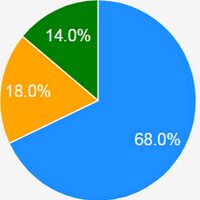 O OutagesIO_Support marked this topic as a question on
O OutagesIO_Support marked this topic as a question on
-
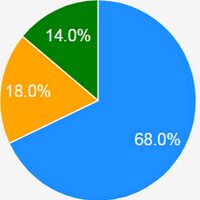 O OutagesIO_Support has marked this topic as solved on
O OutagesIO_Support has marked this topic as solved on
